tep 1: Download DD-WRT for the R6300

The first step -- like all the other steps, now that I think about it -- is very simple. Grab the latest DD-WRT build for the R6300 from our downloads area and unarchive the file. You will find a file with the .CHK extension inside the archive.
Step 2: Log Into the R6300's GUI
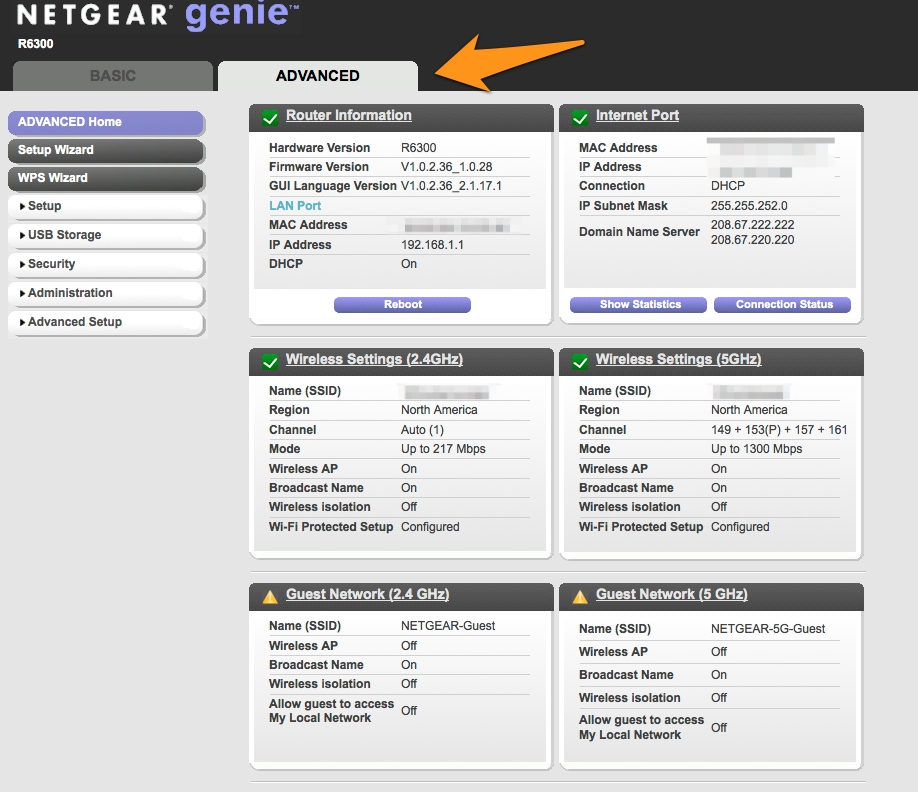
Navigate to 192.168.1.1 in your favorite browser and enter your username and password. Then, head to the Advanced tab at the top, and click Administration in the left menu panel.
Step 3: Upload DD-WRT Firmware to the R6300
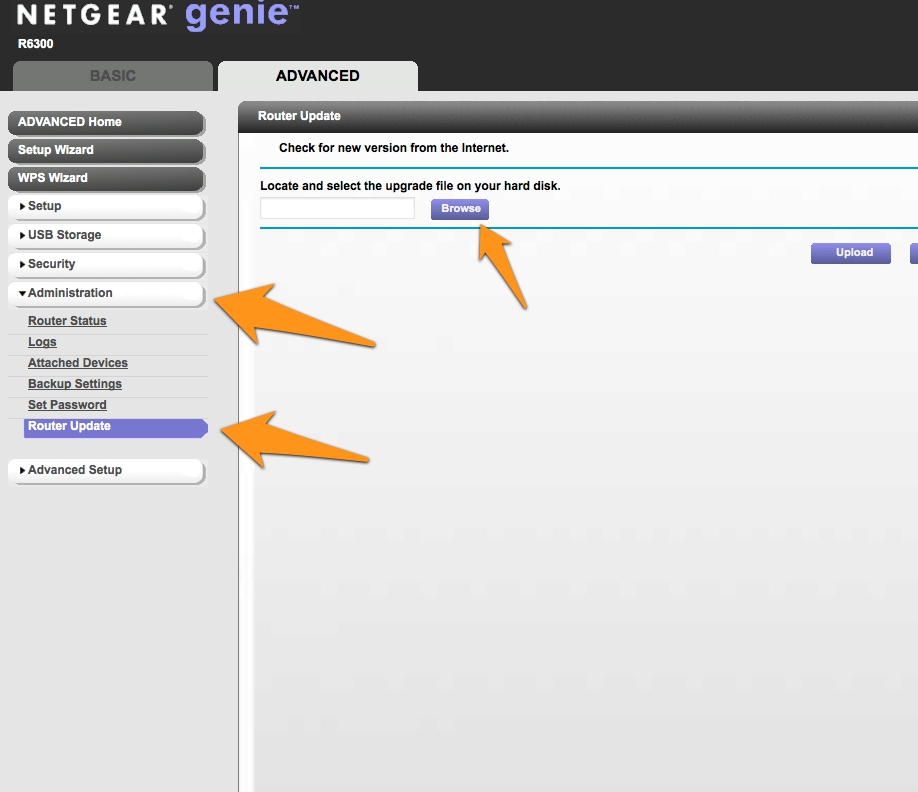
In the Administration panel, click Router Upgrade. A new option will pop up asking you to browse for the upgrade file to use -- simply select the .CHK file for the upgrade that you unarchived in step 1.

Note that you will most likely, depending on the version, be presented with a warning regarding the firmware version being "older than the one you had." Simply bypass the warning by clicking through, and the router will begin the update.
When I performed the update, it happened extremely quickly, and I panicked at first -- thinking that it may have corrupted the router. However, this wasn't the case, and it was just that fast of a process. Allow the R6300 to reboot and settle for a few minutes before trying anything. (You may also want to perform a 30-30-30 reset, which the professionals usually recommend after flashing a new firmware. I did not do this and it worked fine, but your mileage may vary.)
Step 4: Log In to DD-WRT and Reset Password
Assuming the upgrade completed successfully, you'll be presented with an initial password reset screen, where you'll input your username (I suggest "admin") and password. Make sure to save this, of course, or else you'll have to do a hard reset and start all over.

After taking care of this, check out the main screen and make sure all is well.
Step 5: Complete Some Basic Setup Steps and Reboot
Now, it's recommended that you configure a few initial settings in the router to get things rolling, such as setting up your 2.4 GHz and 5.0 GHz access points (with encryption, of course).

uPnP is not enabled by default in the build as of this writing, so make sure to enable that as well.
After getting all set with the basics, perform an additional reboot to ensure all is well and your settings have been retained by the router.
Initial Testing of DD-WRT for the R6300
In my initial tests, the firmware has been performing extremely well. All of my devices have been immediately recognized, throughput is top notch as expected, uPnP is working flawlessly -- all is good.
Some users on the DD-WRT forums have reported that the 5 GHz band is not working properly, and as this is an early build as of the time of this writing (10/30/2012) some bugs are to be expected, or at least not surprising. However, 5 GHz worked for me with no issues, and has been working for many other users as well. One suggestion is to try different channels and also to eliminate any outside interference from other devices.
Please post your experiences with the R6300 DD-WRT buiild in our dedicated DD-WRT forum!









